6/4/2024 – Effective Use of Courtroom Technology: A Judge’s Guide to Pretrial and Trial
The Federal Judicial Center’s Effective Use of Courtroom Technology: A Judge’s Guide to Pretrial and Trial is an old manual prepared more than 20 years ago. It was prepared by a group of nine federal judges working with lawyers and law school professors. The team was headed by Judge Fern Smith of the Northern District of California and they received assistance from DOAR. The material is dated, and includes a lot of information intended for legal technology novices. For example, the guide provides a detailed description of an electronic whiteboard:
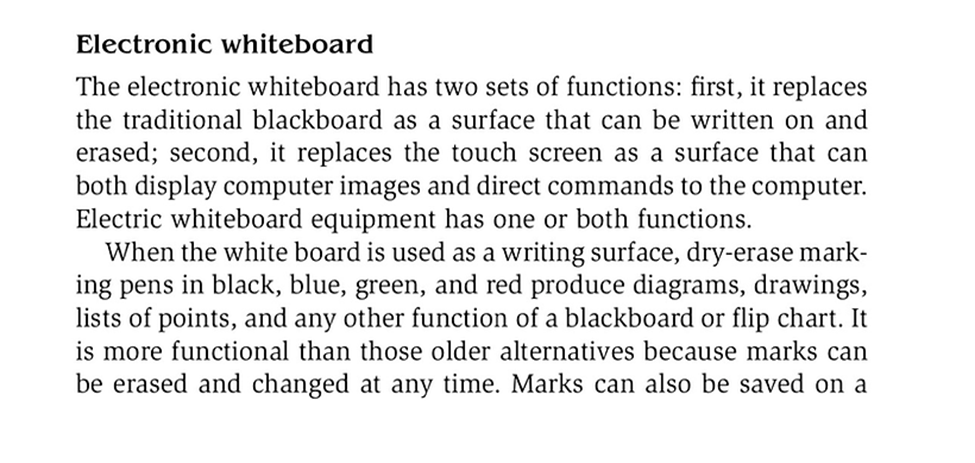
. . . and explains ‘internet discovery repositories’ this way:
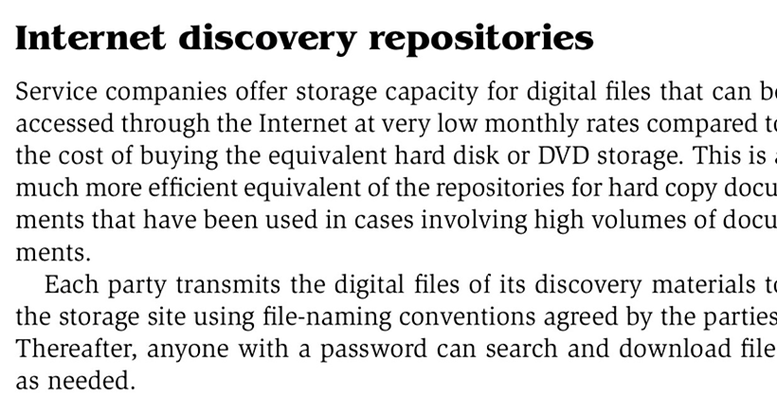
So any litigation support analyst who has worked on a trial or two should be familiar with much of the information. The guide is however, a useful authority to refer inexperienced attorneys to – there’s more than one tech-phobic associate working for Big Law with little or no trial experience. It provides useful suggestions for recurrent problems for which individual court or judge’s rules are unlikely to provide answers. For example, it suggests this format to mark exhibits which consist of excerpts from complete documents marked as exhibits before trial:
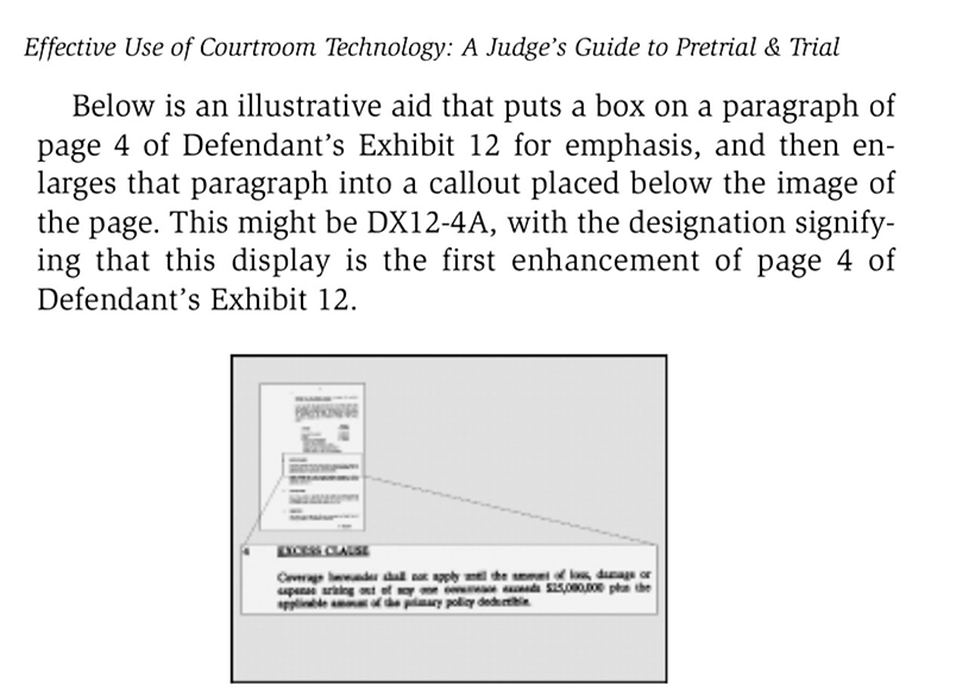
Should the shorter (and easier to key in on the hot seat) ‘PX’ or ‘DX’ prefix be used rather than ’Pl. Ex.’, ‘Def. Ex.’; ‘PTX-‘; ‘DTX-‘ or something else? How should a page from a pre-marked exhibit be marked as a separate exhibit? Can an annotation of an exhibit be marked as an exhibit? The FJC has answers.
The guide includes some technical information that I was unfamiliar with. IPIX is a company which has lent its name to 360 degree panoramic photos – IPIX displays. TIFF images compress document pages at a ratio of 2 to 1 using the Lempel-Ziv-Welch algorithm.
Effective Use of Courtroom Technology provides invaluable insight into how judges believe technology is best used. The judges recommend displaying jury instructions as they are read aloud:
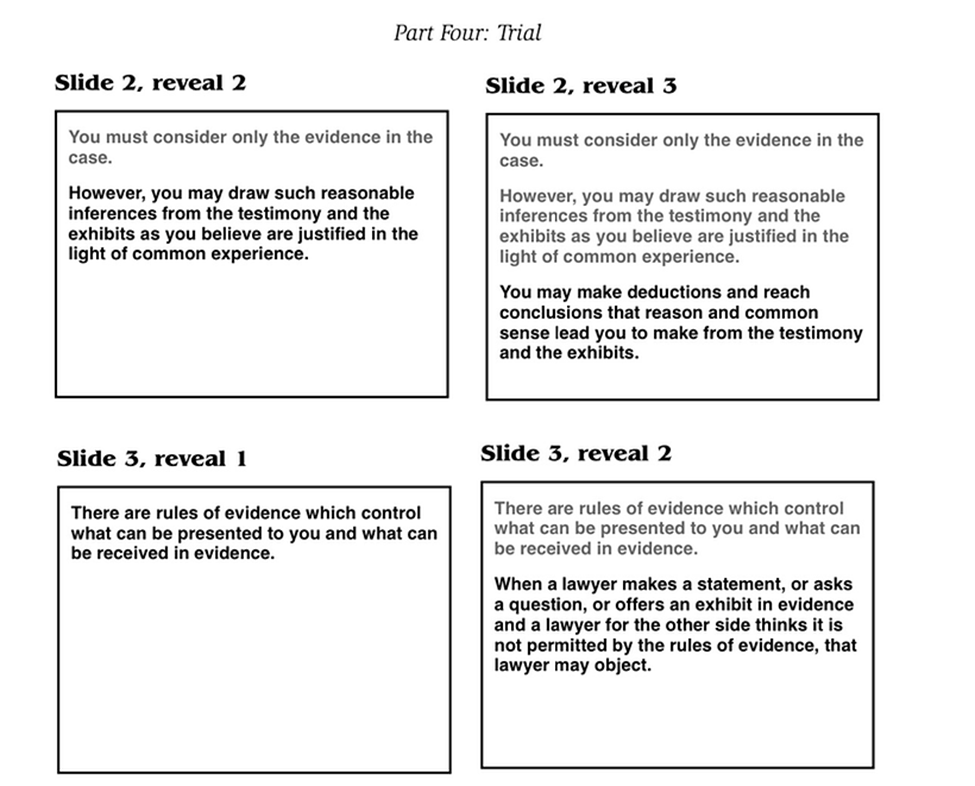
. . . they even specify graying out the steps in an instruction after they have been read.
When showing only a portion of a page to a jury, they caution against ‘photoshopping’ it to remove extraneous text or handwriting like this:
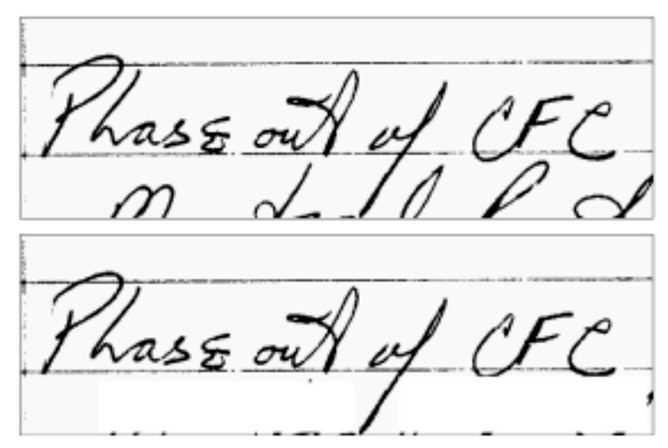
. . . where in the second image the script from the line below has been whited out. The guide states, “One reason that judges sometimes sustain an objection to this kind of alteration of a cropped segment of a document, even if they are disposed to allow the segment itself, is that some sharp-eyed juror will spot the change and argue about its significance. This wastes time and diverts the jury from its charge.”
The FJC separates courtroom legal technology into three categories, and bases the first part of the guide on a discussion of the tools used in each level.
- Tech that lawyers can always bring into a courtroom: laptops, projectors, etc..
- Tech provided by a court: built-in monitors, realtime technology, etc.
- Tech used only for certain types of trials.
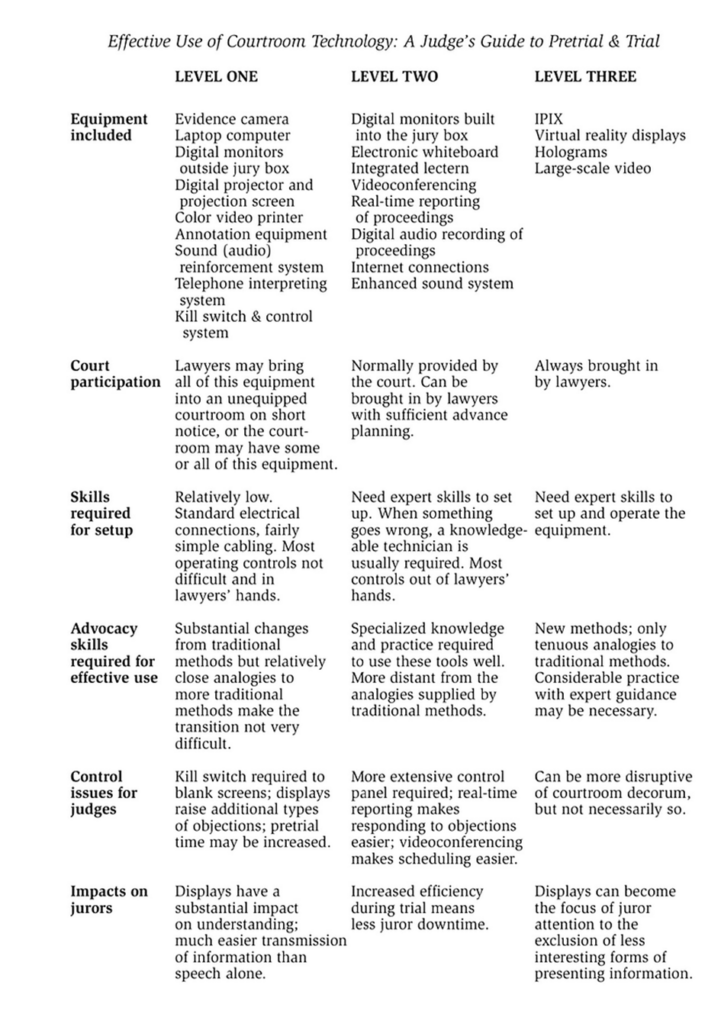
It’s notable that even such an old guide (it’s undated but the references in the content indicate it was published in 2001) raises the possibility of using virtual reality headsets for a trial.
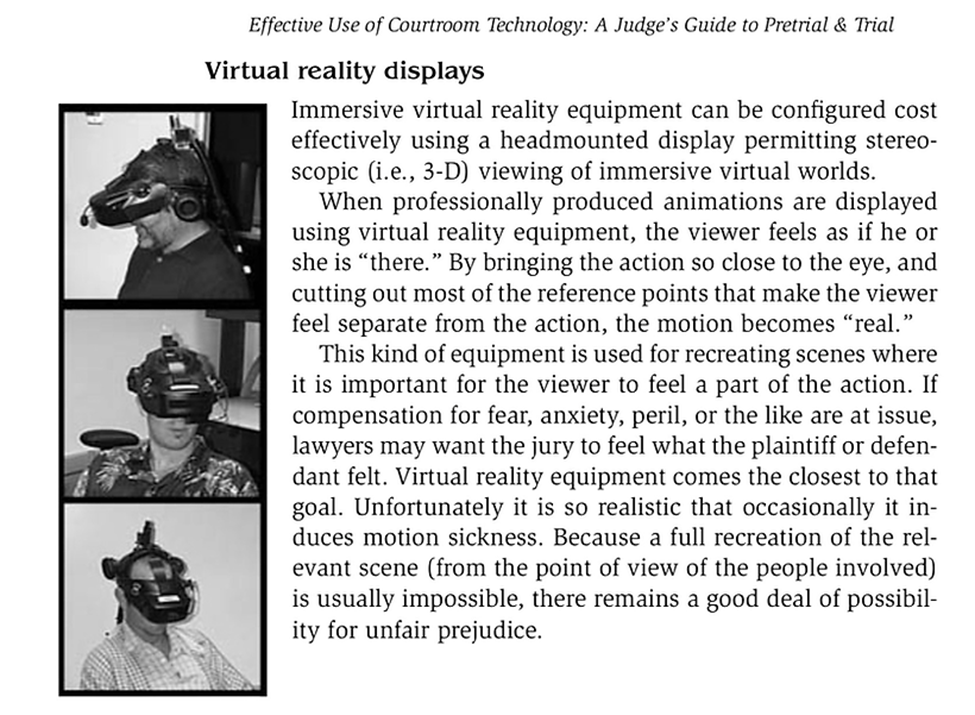
6/9/24 ROSE – RelativityOne Staging Explorer
ROSE, RelativityOne Staging Explorer, has been discussed here in the past [see the Tip of the night for September 23, 2021, describing the transfer pane; and the Tip of the night for April 9, 2022, which related some of the then current parameters for ROSE. Here’s some new information:
- ROSE can currently simultaneously import three jobs per workspace and up to 16 per instance of Relativity.
- If date formats used in an import file are not recognized by Relativity, it will flag them as shown below, but it will not be necessary to reformat them in order to continue with the import.
3. If the delimiters used in a .csv file are entered incorrectly, ROSE will flag on which rows these errors appear on – see below.
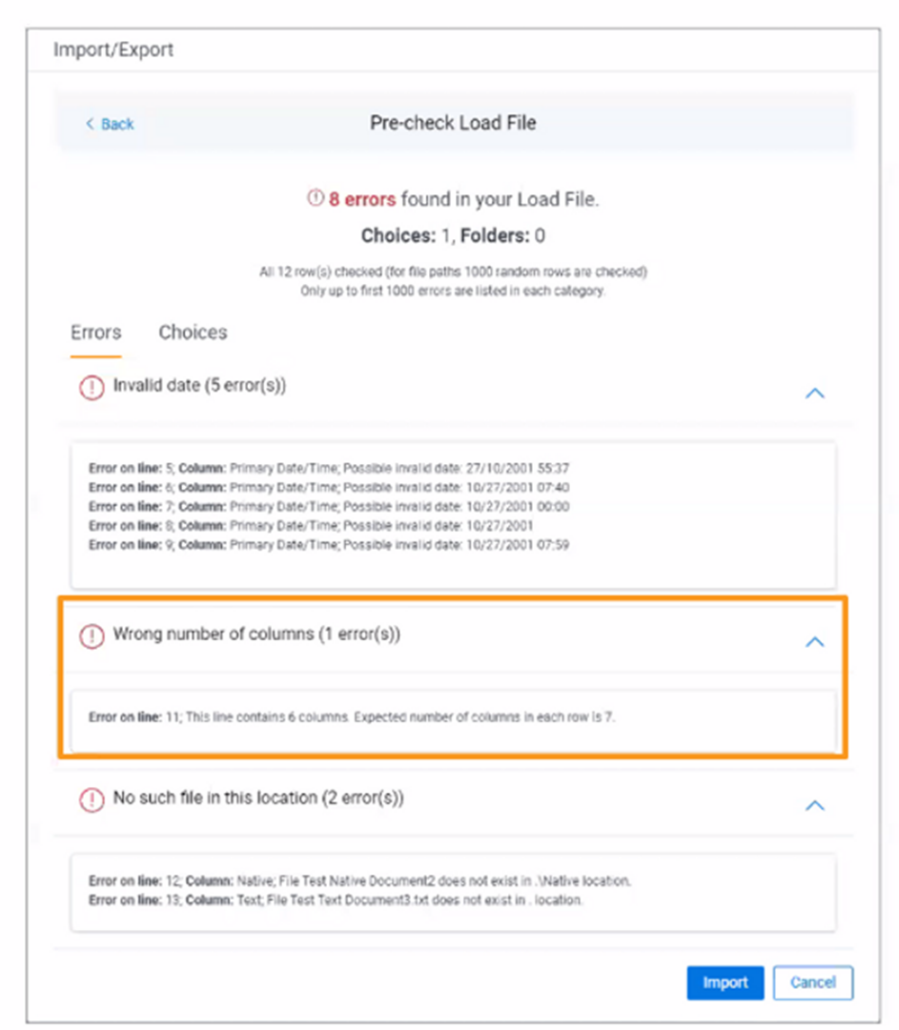
4. It includes an option to exclude those annoying .tmp files which were generated by MS Office.
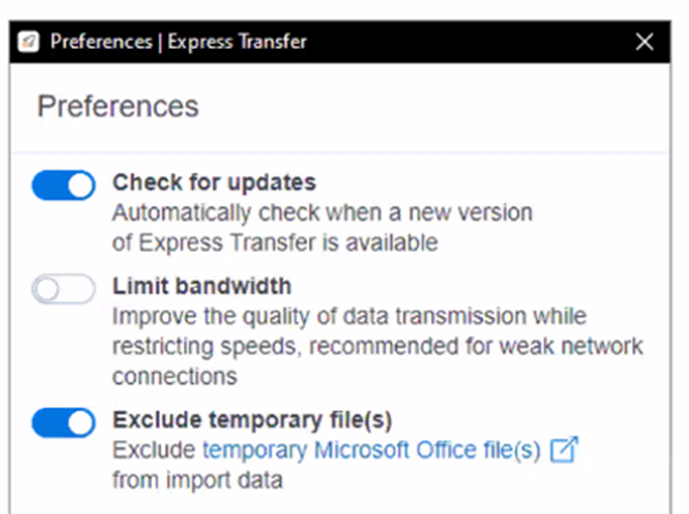
5. While ROSE includes an option to auto map data coming from particular custodians with folders in the workspace for those custodians, it can only detect names in the ‘last name, first name’ order.
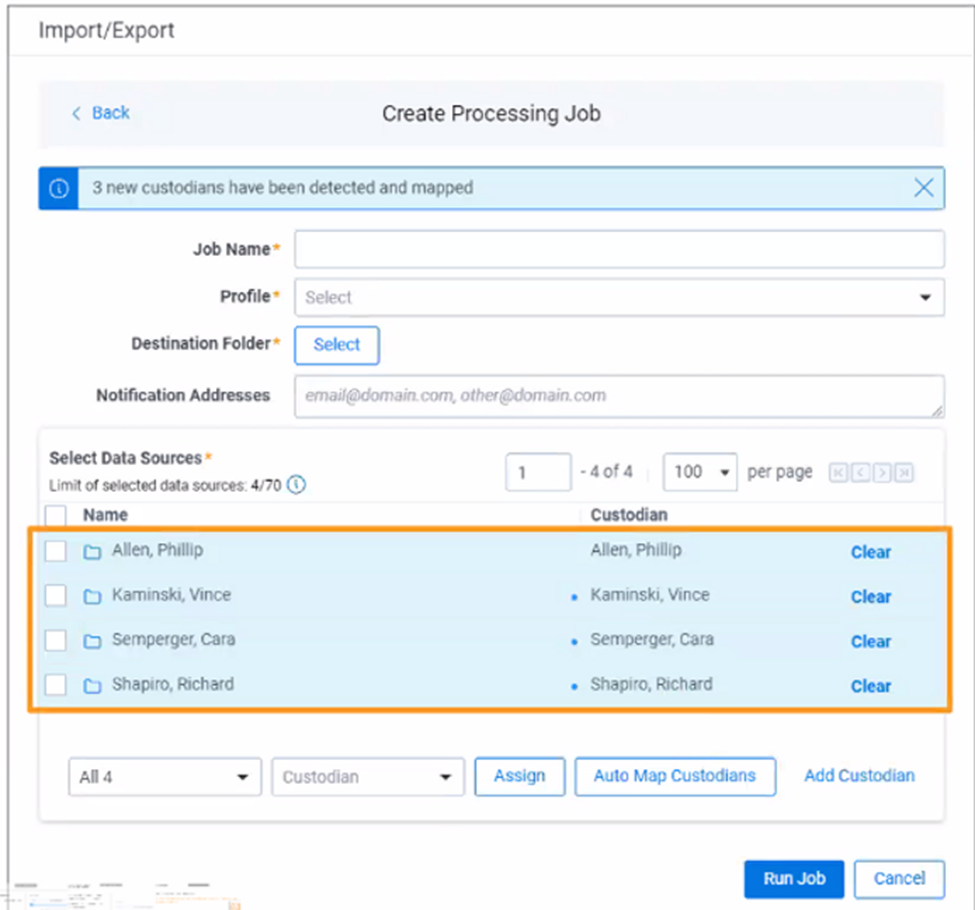
6. After a browser’s cache is cleared, the regional settings will default back to those for the United States.
6/14/2024 – When a Hyphen is Not a Hyphen
The Tip of the Night for May 5, 2019 discussed hyphen-minuses, which look similar to hyphens but which are not actually the same character and will not be interpreted as such by Excel, Relativity, and other applications.
When parsing out Bates numbers to review, or just finalizing the Word version of a brief to be filed, you should also be on the lookout for non-breaking hyphens. In this example, we have two phrases which both contain dashes that, to the naked eye, appear to be the same character.
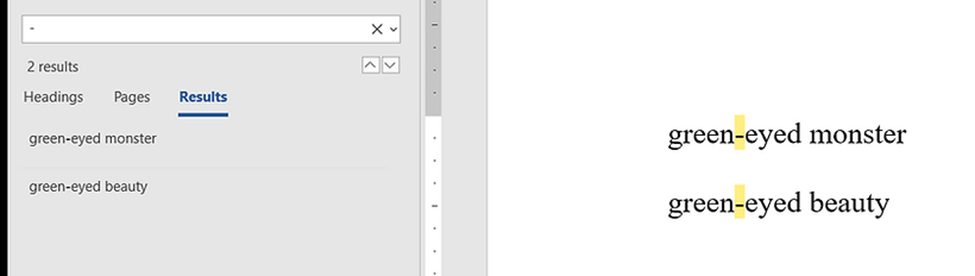
If you search for a hyphen in Word, it will find them both. However, if the same text is copied into NotePad:
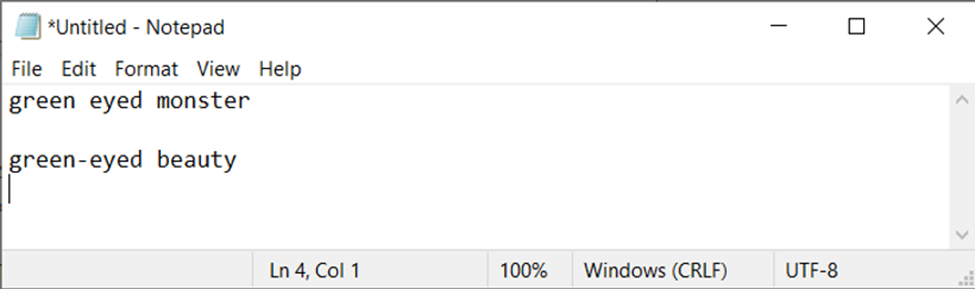
. . . the dash in the first phrase disappears. If you copy the text into Excel you can see a small difference:
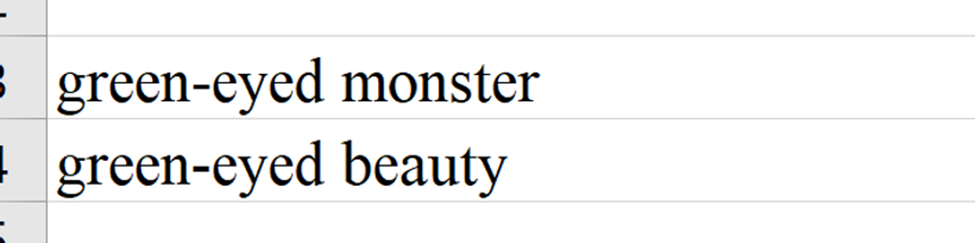
The dash in the second phrase is a little shorter and thicker. The Excel UNICODE formula for the dash from the first phrase shows its alt code to be 8209 – different from the alt code for a hyphen-minus, which is 0045, and different from a standard hyphen (alt code 8208).
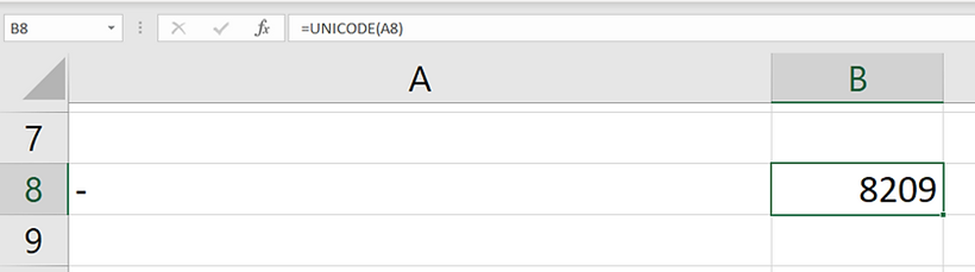
It can’t be a hyphen because Excel will not let the first character in a cell be a hyphen.
The dash from the first phrase is a non-breaking hyphen ‑ . These can be located in Word by searching: ^~
. . . in Find:
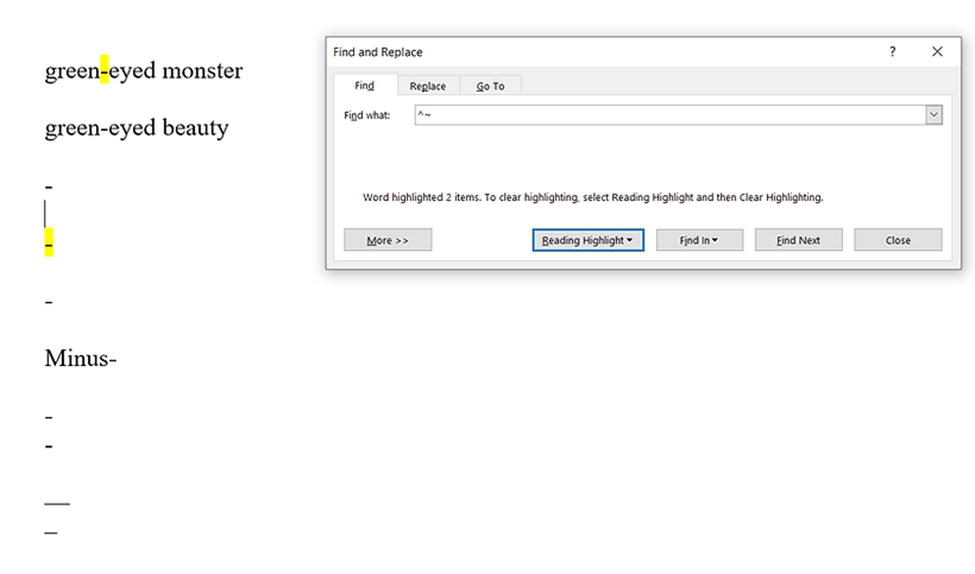
This search in Word will find nonbreaking hyphens but not hyphen-minuses, hyphens, en dashes, em dashes. The purpose of the nonbreaking hyphen is to keep words with hyphens from being separated onto different lines. The second sentence here uses a nonbreaking hyphen:
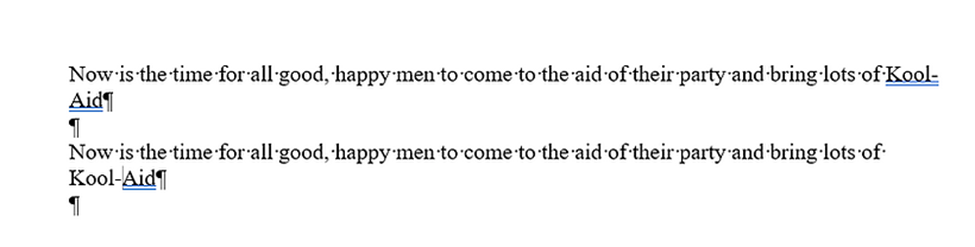
But they certainly make life difficult for those of us who want to do things like copy out and parse dozens of references to trial exhibit numbers which contain dashes (e.g., PX-1278, DX-217, etc.) and run searches on them.
6/30/24: Discard CONCAT and use TEXTJOIN
Don’t miss how the new TEXTJOIN formula available in MS Excel 365 is an improvement over the old CONCAT formula.
TEXTJOIN gives you the option to add delimiters in between a combined range of cells, and choose what to do when there are empty spaces in the range.
The beginning of the formula begins with the delimiter that you select:

. . . this is followed by TRUE or FALSE – TRUE stops empty spaces from being included – FALSE will add them in. Conclude the formula with the range you want to combine.

It is possible to combine multiple ranges with TEXTJOIN
=TEXTJOIN(“; “,TRUE,A2:F2,A3:F3)

