7/1/2022: Fixing Excel Links Repointed to C drive
If you find that Excel spreadsheets for which you have added hyperlinks to a network drive using the HYPERLINK formula are inexplicably repointed to the users appdata folder on your C drive, you may be able to prevent this from reoccurring by turning off the AutoSave option. Go to File . . .Options and uncheck the option to autosave the file at ten minute intervals, or the option to autosave the .xlsx file on SharePoint. Also try moving the AutoRecover location to the same directory to the which the hyperlinks are pointed.
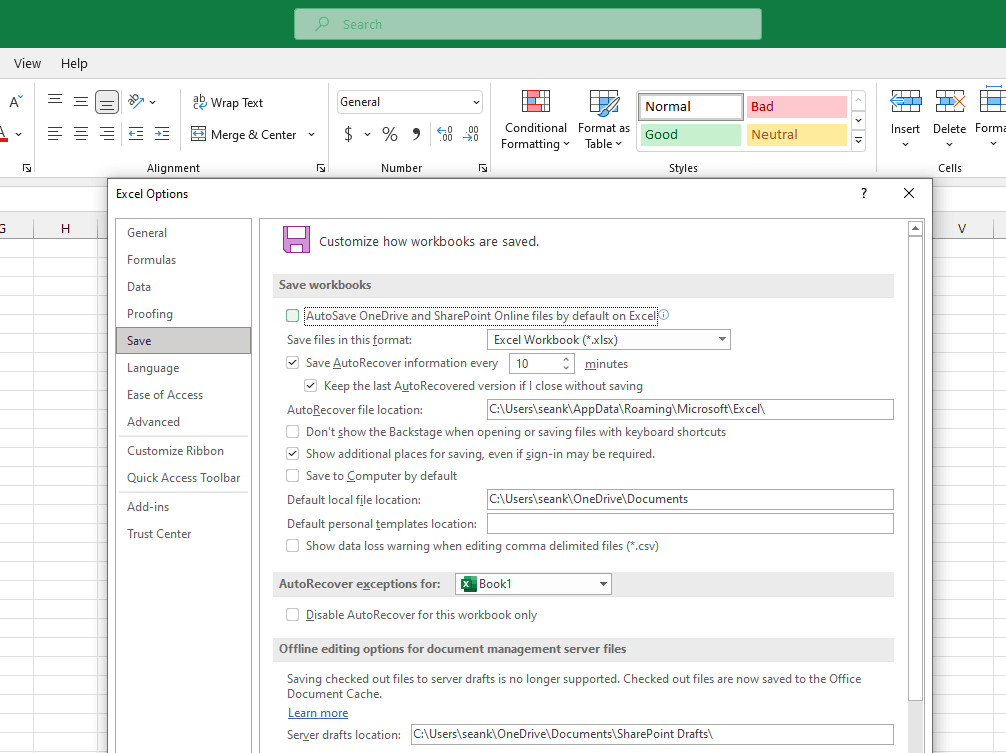
7/8/2022: Bates number gap checker
The Excel spreadsheet posted below tonight can be used to generate a list of Bates number ranges, listing consecutively numbered ranges in a long list that has gaps, and includes ranges from different party’s productions.
Enter your list of beginning and ending Bates numbers in columns A and B. Be sure they are sorted in numerical order. The formula in column C checks to see where the difference between the number (minus the Bates prefix) in column A is a different than one whole number, but it only checks the characters in each cell after the last non-numerical character appears.
=IF(RIGHT(A3,LEN(A3)-D3)-RIGHT(B2,LEN(B2)-F2)<>1,”Gap”,”Consecutive”)
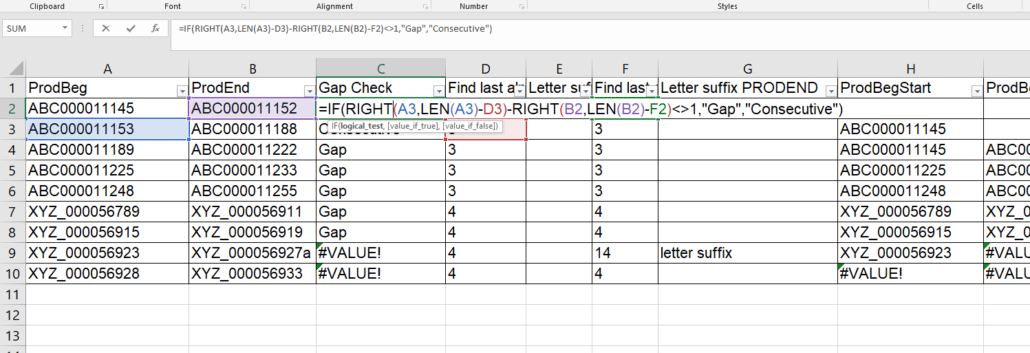
The formula is designed to do this because Bates numbers always end with numbers of several digits and almost always contain prefixes with letters, hyphens, underscores, spaces, and other non-numerical characters, and can sometimes contain numbers as well such as ‘ACME-2004_00099454256’, or ‘3M 0006532’.
The formulas in columns D and F search for the position where the last non-number appears, and the formula in column C references the result of those formulas.
=LOOKUP(2,1/(ISNUMBER(SEARCH(MID(A2,ROW(INDIRECT(“1:”&LEN(A2))),1),”abcdefghijklmnopqrstuvwxyz@#$%^&+ _-:|.—”))),ROW(INDIRECT(“1:”&LEN(A2))))
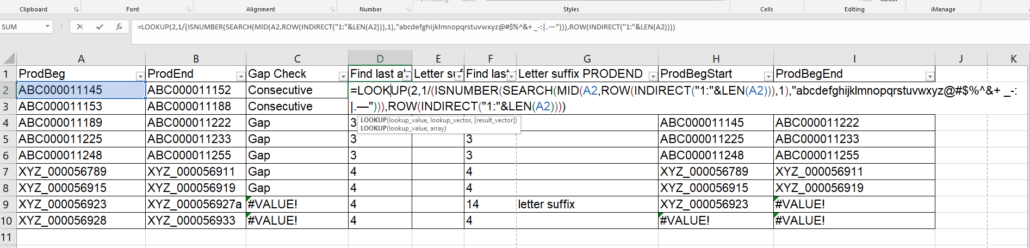
Thanks to tigeravatar for posting this LOOKUP formula here. Note that the formula will fail if the Bates prefix ends with any character other than these: abcdefghijklmnopqrstuvwxyz@#$%^&+ _-:|.—
It can used for more than one purpose where you need to find the last occurrence of a character or characters in a cell.
The formulas in columns E and G flag where a Bates number ends with a letter suffix. In these cases the Bates ranges will have to be manually checked.
The formula in column H checks for where the Bates prefix in column A differs from the preceding Bates prefix, and enters a new Bates number where the formula in column C indicates a gap appears.
=IF(LEFT(A7,D7)<>LEFT(A6,D7),A7,IF(C6=”Gap”,A7,H6))
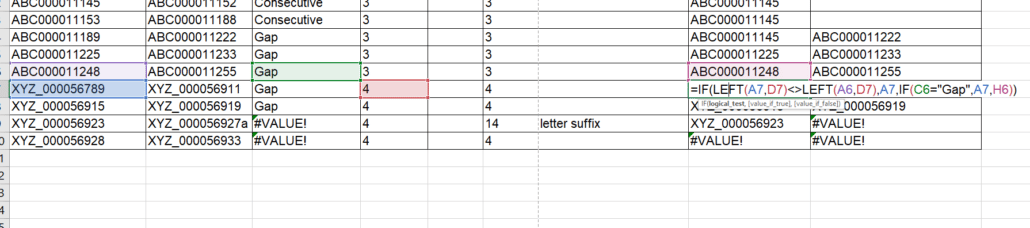
The formula in the last column enters the ending Bates number for each consecutive range. Simply filter in this column to get the complete ranges for all Bates numbers in H and I, but be sure to manually correct the very last Bates number.
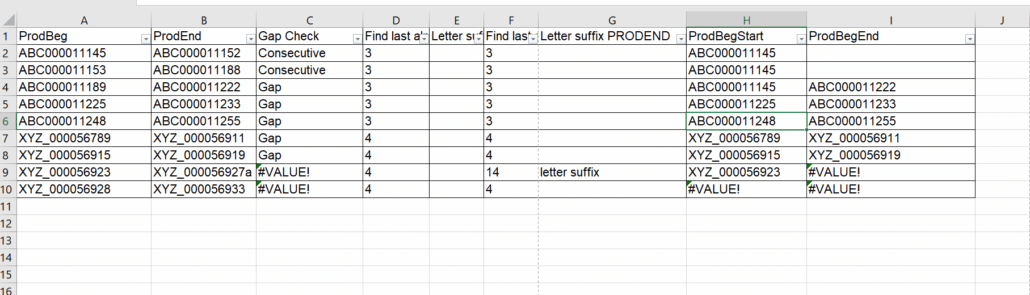
7/16/2022: Copy as path in Windows Explorer for multiple files
It’s pretty well known that if you select a file in Windows Explorer with the SHIFT key held down, you will see the option in the right click menu to copy the full file path of the selected file. Don’t miss that you can also select multiple files, and copy the paths for each to the clipboard all in one step:
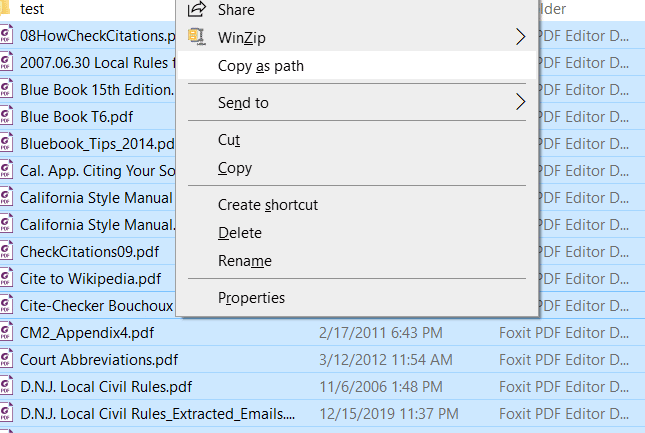
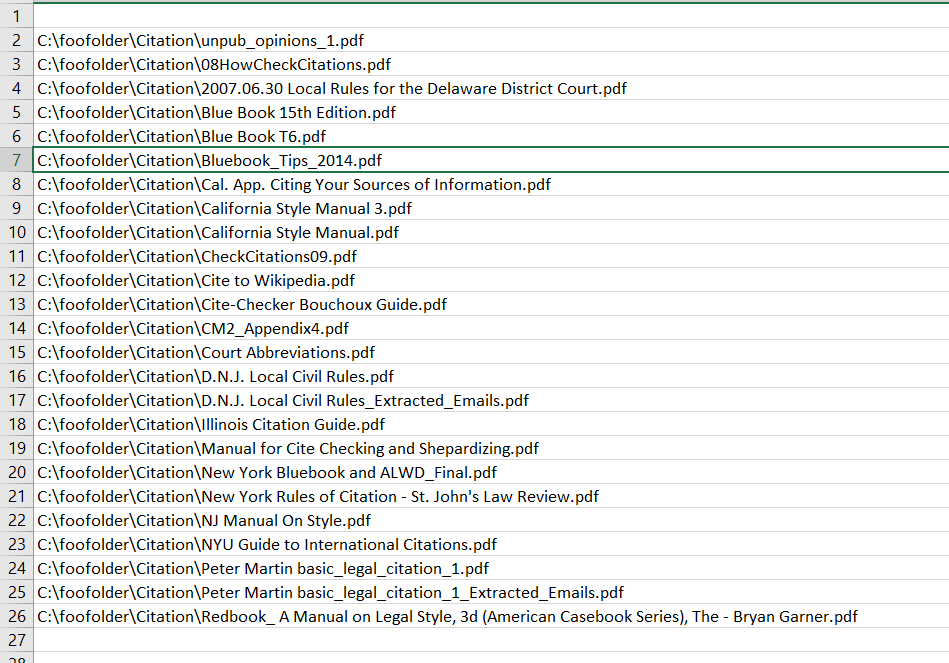
7/22/2022 – Zoom CRC – Connecting a Cisco or Polycom Video Conferencing System to a Zoom Meeting
When you get a Zoom invite you’ll see a long list of possible ways to get connected – in addition to the url on the host network, there will be a long list of numbers for different area codes and toll free numbers. Towards the end of the invite you should see a reference to an option to join by SIP, session initiation protocol – a 10 or 9 digit number, which matches the Meeting ID, followed by the @zoomcrc.com domain.
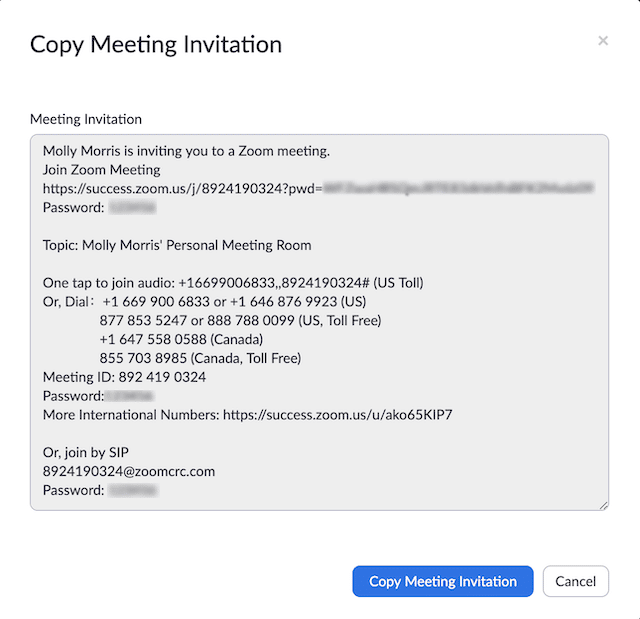
Zoom Conference Room Connector, or Cloud Room Connector, allows a Zoom meeting run on a desktop or smartphone to connect with the Cisco, LifeSize, and Polycom video conferencing systems, or anyone with SIP or H.323 VoIP communication protocols.
If you start a Zoom meeting on a laptop, you can connect to the meeting with a Cisco or Polycom system. An example of a videoconferencing system which is compatible with Zoom are the Polycom Group series systems:

Another example are the Cisco Tandberg TelePresence systems:

To enter the Zoom meeting from the video conferencing system you would enter the @zoomcrc.com address on a panel like this:
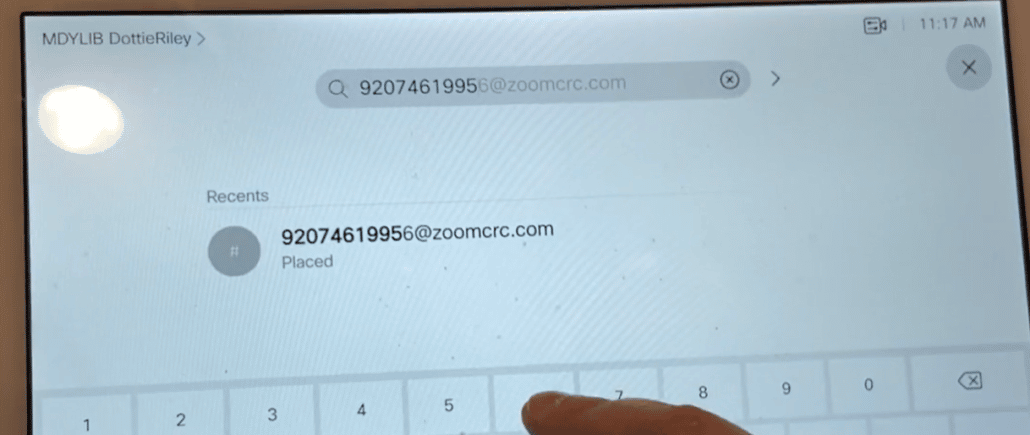
You may also be prompted for the meeting passcode.
For each CRC connection there will be a monthly fee of $49.
7/29/2022 – Checking for bad sectors with chkdsk
If you want to find out if a drive on a device running Windows has any bad sectors that you will not be able to copy files from, or copy files to, you can run the chkdsk command. chkdsk will locate bad sectors, and can also be used to fix errors in the file system. If you enter: chkdsk /r in Command Prompt, the system will locate bad sectors, and try to recover data from them.
chkdsk will generate a list of how many files are on a drive, and how many sectors are bad.
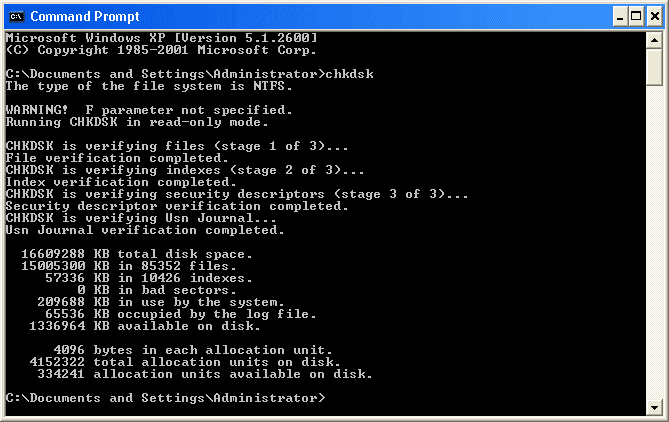
If you search in Windows for ‘Event Viewer’, and open it, in the Windows Logs folder you’ll see the application log. Searching for ‘chkdsk’ in this log will find the results of any past chkdsk reviews run on
the system.
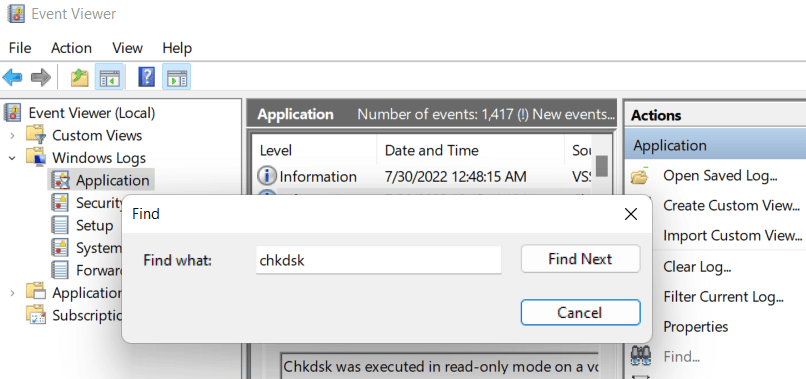
Right click on the entries in the Application pane in which this search finds hits, and you’ll be able to copy out the information to NotePad.
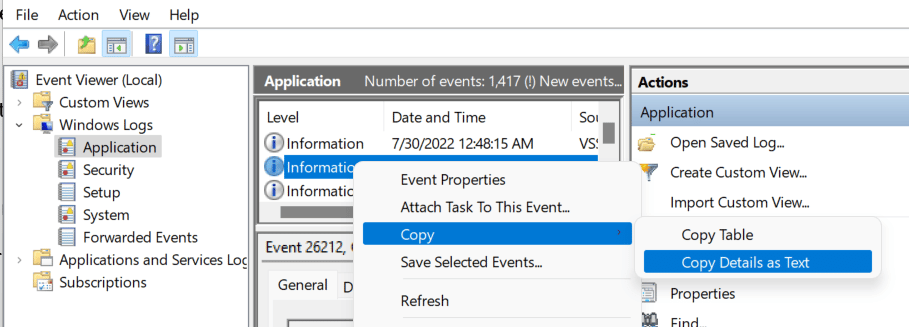
Litigation Support Tip of the Night has been working longer hours this year than ever has before, so some of the posts will not be as detailed as those from past years.


